First and foremost, you should always start each session by resetting the audio interface to its factory default settings. This will prevent and resolve 99% of problems.
To do this, download Focusrite Control and reset the interface to its factory settings.
If this is the first time you have downloaded Focusrite Control, you will need to restart your computer for the interface to be recognized.
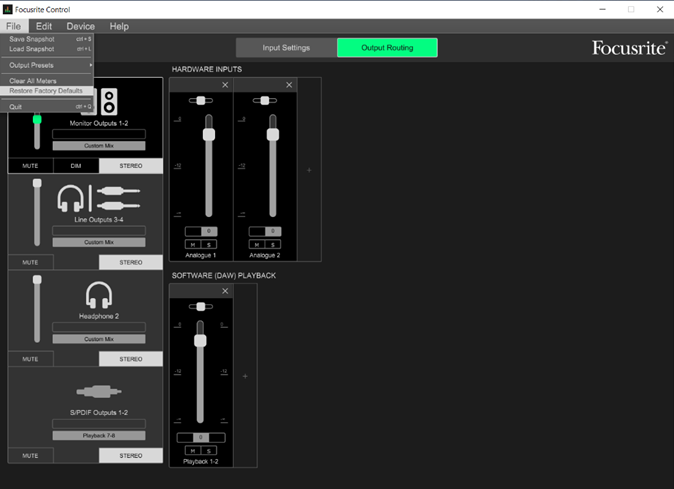
Connection & basic microphone setup:
Plug the microphone directly into channel 1 of the audio interface.
Turn on the 48V button (phantom power).
In your DAW, make sure that the microphone track is using channel 1 as its input (avoid inputs 1+2, which are for stereo).
If the sound is low, gradually increase the gain knob to ¾. Aim for a green halo around the gain knob when you speak into the microphone. If it turns red, lower it slightly.
Check that all the microphone switches are in the middle position.
Prepare a track for recording.
If it still doesn't work:
Create a new microphone track without effects or plugins to test.
Try changing the XLR cable if the problem persists.
